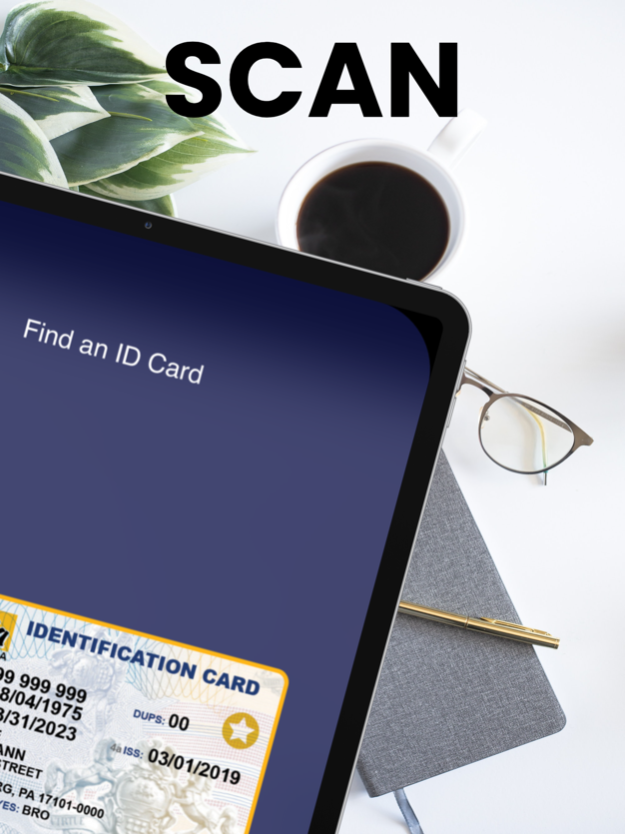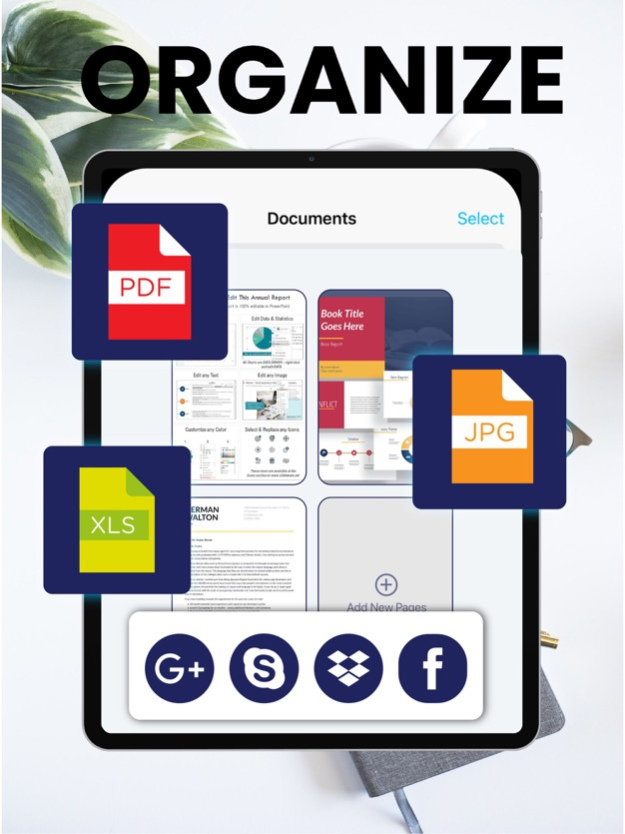ScannerGuy - Photo to PDF 6.4
Paid Version
Publisher Description
Scanner Guy is a cutting-edge scanner app that will easily convert your documents and photos into digital files. It only takes a few seconds for Scanner Guy's scanner to scan, edit, share, and save the documents and photos as PDF.
-How can I scan a document and save it as a PDF?
If you need to scan a document or a photo but there is no scanner around you, Scanner Guy is at your service! You can scan documents, photos, ID cards, passports and turn them into PDFs with your iPhone. You can also apply real scanner effects over the scanned images and documents you may need.
-How do I convert a document to PDF on my phone?
First of all you need to install Scanner Guy which turns your iPhone into a scanner. After that, prepare the document you need to save as PDF and scan it. You can edit and crop the file to your preference, before saving or sharing it as PDF. Overall time to convert any document or any photo to PDF takes up to 30 seconds with Scanner Guy.
-How do I convert multiple images to PDF on iPhone?
Open Scanner Guy on your iPhone, and press ‘Create Document’, then choose ‘Batch mode’ to convert multiple images to PDF with the scanner app. After that just tap on photos / images you need as PDF files and scan them in order to create PDF documents. In order to have the best scan quality we recommend to scan files one by one, which you can crop and edit accordingly.
-How to convert a picture to PDF on iPhone 11?
You can convert a picture to PDF with Scanner Guy on iPhone 11, iPhone 12, iPhone 12 Pro, iPhone 13, iPhone X and previous iPhone models easily:
*Download and launch Scanner Guy.
*Tap ‘Create a document’ and add the file you wish to convert.
*Select file, scan with iPhone camera and Convert to PDF. That's it!
-How do I convert Photo to PDF on my phone for free?
Scanner Guy is a scanner tool that turns photos, images, documents, ID cards and passports to PDF format within 30 seconds. All you need to do is to install this perfect scanner. Choose the required mode among the ones available for free, and scan photos / documents one by one. Crop, rotate, edit and save PDF copies with the best free scanner easily. You can also unlock extra features by upgrading your Scanner Guy plan to the premium.
-How do I sign a PDF with my signature?
Open a PDF document you need to sign. Click the sign icon on Scanner Guy’s toolbar. Choose ‘+’ sign and scan your hard copy signature with the camera. After that you will see a box with your digital signature that you can adjust over any PDF document. It is that simple to create and use the e-Signature feature!
-How do I save an invoice as a PDF?
You can use Scanner Guy to create and save any invoice as a PDF file. Take any hard copy invoice, and simply scan it with Scanner Guy. Then save or share the digital invoice copy. You can also use editing tools of your digital scanner to make invoices easier to read, when it is needed.
-How to scan QR Code Menus at a restaurant?
You can scan any QR Codes with Scanner Guy (multi-featured scanning app) which will show you to the full-scale menu! The process of QR Code scanning will take only a few seconds, so you don't find yourself in an awkward situation while the waiter / waitress is waiting next to you!
About Scanner Guy's Premium Subscription:
*The subscription covers Scanner Guy’s premium scanner and QR code features.
*Scanner Guy subscription period alternatives are 1 week, 1 month and 1 year.
*Based on your plan every 1 week or 1 month or 1 year your Scanner Guy subscription renews.
*Payment will be charged to your iTunes Account at only your confirmation.
*Scanner Guy subscription automatically renews unless auto-renew is turned off.
You can cancel your Scanner Guy subscription anytime via this URL:
https://support.apple.com/en-us/HT202039
Terms:
https://www.scannedapp.com/terms
Mar 7, 2023
Version 6.4
Minor bug fixes
About ScannerGuy - Photo to PDF
ScannerGuy - Photo to PDF is a paid app for iOS published in the Office Suites & Tools list of apps, part of Business.
The company that develops ScannerGuy - Photo to PDF is 42 Digital. The latest version released by its developer is 6.4.
To install ScannerGuy - Photo to PDF on your iOS device, just click the green Continue To App button above to start the installation process. The app is listed on our website since 2023-03-07 and was downloaded 1 times. We have already checked if the download link is safe, however for your own protection we recommend that you scan the downloaded app with your antivirus. Your antivirus may detect the ScannerGuy - Photo to PDF as malware if the download link is broken.
How to install ScannerGuy - Photo to PDF on your iOS device:
- Click on the Continue To App button on our website. This will redirect you to the App Store.
- Once the ScannerGuy - Photo to PDF is shown in the iTunes listing of your iOS device, you can start its download and installation. Tap on the GET button to the right of the app to start downloading it.
- If you are not logged-in the iOS appstore app, you'll be prompted for your your Apple ID and/or password.
- After ScannerGuy - Photo to PDF is downloaded, you'll see an INSTALL button to the right. Tap on it to start the actual installation of the iOS app.
- Once installation is finished you can tap on the OPEN button to start it. Its icon will also be added to your device home screen.